Direct and anonymous feedback in teaching
Enhance your teaching with feedbackr, a versatile tool for obtaining direct and anonymous feedback from students, aiding in lesson planning, addressing comprehension issues, and boosting student engagement and motivation.

feedbackr education can be used in a variety of ways in teaching. We are presenting in a series didactic recommendations for your lessons and lectures, which have already proved their worth in media didactic. We explain the common application possibilities and the steps to be taken.
One way of using feedbackr education is to receive direct and anonymous feedback from your students. This feedback can simplify planning and structuring your lessons and significantly increase the learning success and motivation of your students. The feedback helps you to find out where there are difficulties or problems with understanding, but also what works well and is well received.
You can use both free text and multiple choice questions.
Variants to obtain feedback
- Get feedback throughout the entire course. Leave a free text question open until the end of the course. Free text questions are available in feedbackr education advanced.
- Punctual/specific feedback: Get explicit feedback on specific topics. The feedback can be obtained quantitatively with the help of multiple-choice questions or qualitatively with free-text questions. If you use multiple-choice questions you should disable the “show results immediately” setting to prevent students from influencing each other.
Benefits
- You receive feedback during the lesson and can respond promptly.
- Your students can directly interact with you and post topics immediately, not just after the lesson, where it is often forgotten.
Recommended settings in feedbackr
Multiple-Choice question
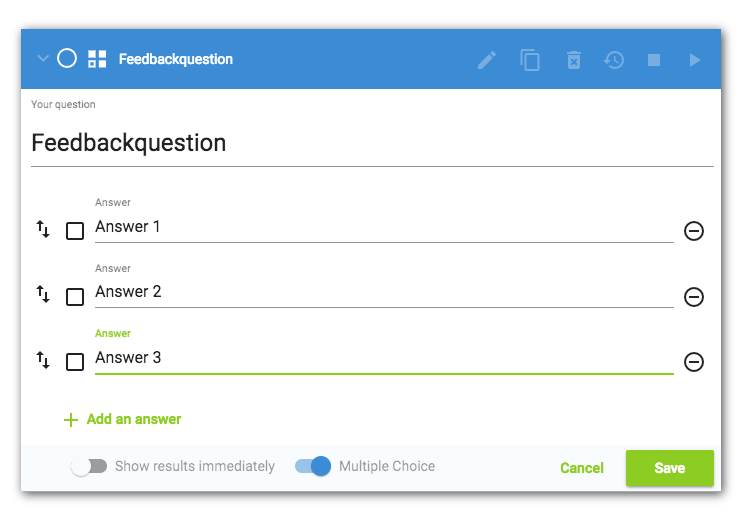
Show results immediately: deactivate to prevent mutual influence.
Multiple Choice: optional, depending on your intentions
Free text question (available in feedbackr education advanced)
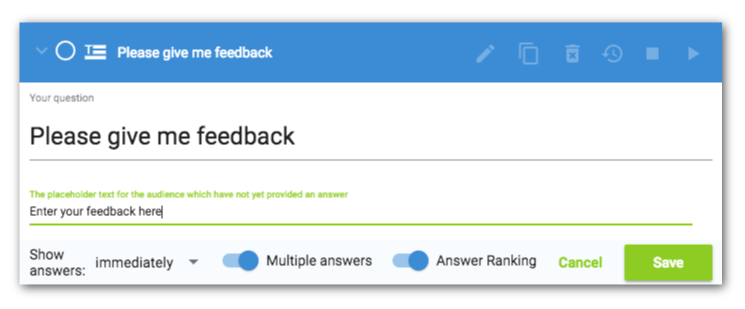
Show answers:
- immediately: if all students should be able to see the other’s feedback immediately
- after stopping: The feedback will be visible to students if you stop the question.
- never: the feedback is only visible for you, never for your students
Multiple answers: activate this setting if you want your students to enter more than one answer
Ranking of answers: enable this feature if you want students to be able to rate and weight responses. This setting is only effective in combination with “Show answers: immediately”.



