Warm up & activation of your students with feedbackr
Kickstart your teaching sessions with feedbackr, a tool that activates students by assessing prior knowledge, planning lectures, and encouraging participation, all while tailoring your approach to their needs and interests.

Entering a new teaching unit has a lot of potential to activate your students. Previous knowledge can be queried with certain questions and lectures be planned and structured together. The students are already familiar with the topic in advance and are attuned to the course. Here are a few examples of the questions that can be used:
- query prior knowledge
- estimation questions
- planning of the lecture
- self-assessment of students
- what is still unclear about the last unit?
Use single or multiple choice questions. You can use the function “Show correct answers“, if you ask knowledge questions. You can also use free text questions to collect questions about the last unit.
Benefits
- You get the attention of your students
- Students are activated to participate
- You will learn more about the interests or the level of knowledge of your students and will be able to respond even better to them
Recommended settings in feedbackr
Multiple Choice Question
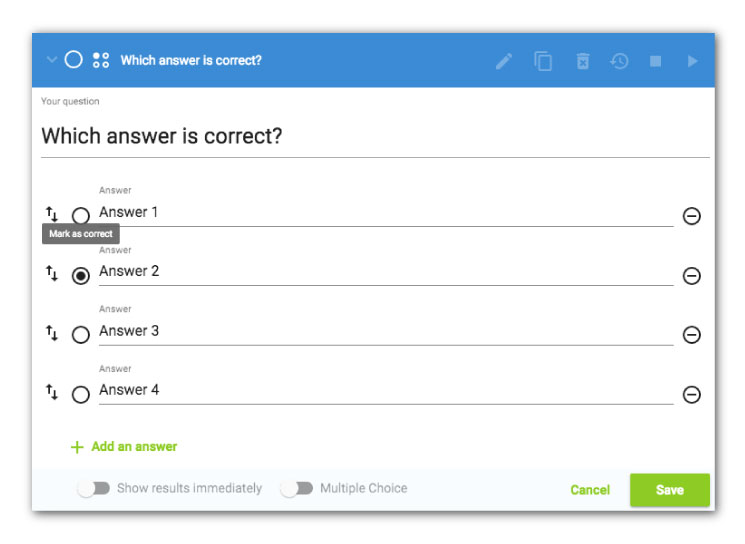
Show results immediately: depending on the question, you can activate this option. If you want to avoid mutual influence between students, deactivate this setting.
Multiple Choice: If students are supposed to be able to give multiple answers, activate this setting
Mark answers as correct: If you ask knowledge questions, you can also mark answers as correct. To do this, in the edit mode of the question, click on the circle (for single selection) or the square (for multiple selection) in the answers that you want to mark as correct. The correct answers will also be shown to the students after stopping the question.
Free text question (available in feedbackr education advanced)
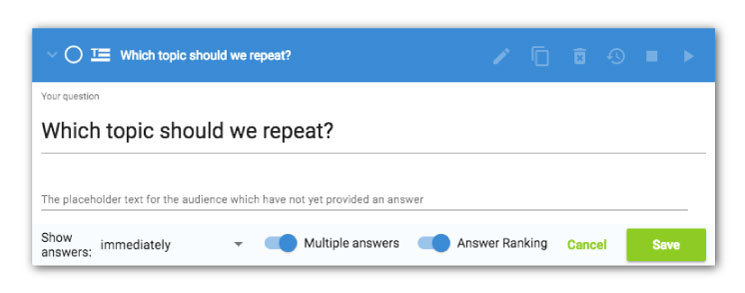
Show answers:
- immediately: if all students should be able to see questions of others immediately
- after stopping: The answers will be visible to the students if you stop the question.
- never: the answers are only visible for you, never for your students
Multiple answers: activate that option if you want your students are able to ask more than one question
Ranking of answers: this allows you to have your students prioritize the questions. This setting is only effective in combination with “Show answers: immediately”.
Have you ever used feedbackr to make it easier for your students to get started? What are your experiences with it? We are looking forward to your comments!
Do you know our blog post about direct and anonymous feedback in teaching?
Next week we will present opportunities for self-assessment of pupils and students with feedbackr.



